Updating the Astro Blog Tutorial to Astro 4.0.9 with Preact 10.11.3
Originally published: 5 January 2024
Astro build a blog tutorial - with updated code and content collections
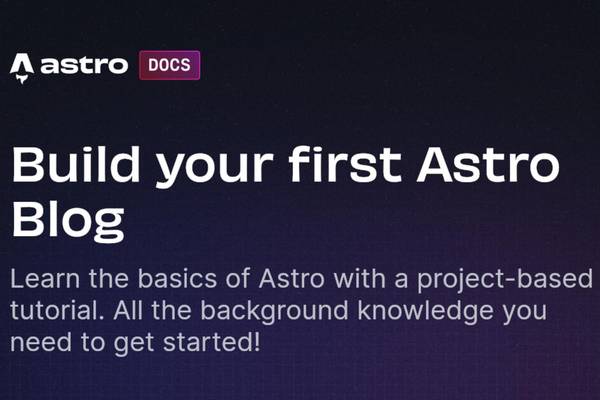
Updating the Astro Blog Tutorial to Astro 4.0.9 with Preact 10.11.3
Astro is a fantastic static site generator that helps developers build fast and efficient websites. If you’re familiar with the official Astro tutorial, you might want to update it to the latest version of Astro (4.0.9) and Preact (10.11.3) while also incorporating new content collections and tags into your blog. In this tutorial, we’ll go through the steps to achieve just that, and you can find a fully working demo here.
Prerequisites
Before we begin, make sure you have Node.js and npm installed on your machine.
Step 1: Create a New Astro Project
If you haven’t already, create a new Astro project by following the official Astro tutorial. This will give you a basic Astro project to start with.
Step 2: Update Dependencies
Navigate to your project directory and open your package.json file. Update the dependencies to the following versions:
{
"dependencies": {
"astro": "^4.0.9",
"preact": "^10.11.3"
}
}
Then, run npm install to update your project’s dependencies.
Step 3: Content Collections
One of the exciting features of Astro 4.0.9 is content collections. They allow you to manage your content more efficiently. To get started, create a new directory named collections in your project’s root folder. Inside this directory, you can organize your content into different collections, such as “blog” or “news.”
Now, you can create your content files (e.g., Markdown or JSON) within these collections. Astro will automatically generate pages for each item in your collection.
Step 4: Adding Tags
To add tags to your blog posts, you can create a separate JSON file for each post within the collection, including a “tags” property. Here’s an example of how a blog post JSON file might look with tags:
{
"title": "My Awesome Blog Post",
"date": "2024-01-04",
"content": "This is the content of my blog post.",
"tags": ["Astro", "Preact", "Tutorial"]
}
You can then use this information to create tag-based navigation and filtering on your blog.
Step 5: Displaying Tags
To display tags on your blog posts, you can use the following code snippet in your component:
<!-- Inside your component -->
<ul>
{post.tags.map((tag) => (
<li key={tag}>{tag}</li>
))}
</ul>
This code will loop through the tags array and display each tag in a list.
Step 6: Pagination (Optional)
If you require pagination for your blog, stay tuned for my upcoming blog post, where I’ll provide a working template for implementing pagination in Astro 4.0.9.
Congratulations! You’ve successfully updated the Astro blog tutorial to the latest version, added content collections, and incorporated tags into your blog posts. This provides a solid foundation for creating a feature-rich blog with Astro. Don’t forget to check out the demo to see it in action!
Happy coding!
Read Count: 0
 Facebook
Facebook
 Twitter
Twitter
 Email
Email